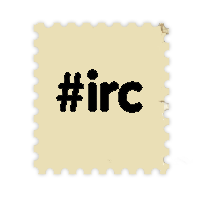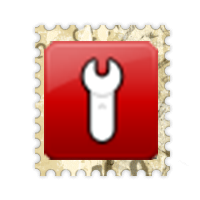Beginner guide: Installation
(→Configuration) |
|||
| Line 13: | Line 13: | ||
| − | *'''2:''' Unpack the downloaded file ''(For example : "C:/Game/Aop-Client")'' | + | *'''2:''' Unpack the downloaded file <small>''(For example : "C:/Game/Aop-Client")''</small> |
| − | *'''3:''' Copy Master.dat and Critter.dat from fallout 2 in root folder of AoP ''(In example : "C:/Game/Aop-Client/Critter.dat" and "C:/Game/AoP-Client/Master.dat")'' | + | *'''3:''' Copy Master.dat and Critter.dat from fallout 2 in root folder of AoP <small>''(In example : "C:/Game/Aop-Client/Critter.dat" and "C:/Game/AoP-Client/Master.dat")''</small> |
| − | *'''4:''' Execute the Updater ''(In example : "C:/Game/AoP-Client/Updater.exe")'' and click on "Check" | + | *'''4:''' Execute the Updater <small>''(In example : "C:/Game/AoP-Client/Updater.exe")'' and click on "Check"</small> |
| Line 27: | Line 27: | ||
== Configuration == | == Configuration == | ||
| − | *'''Execute FOConfig''' ''(In example : "C:/Game/AoP-Client/FOConfing.exe")'' : Choose your resolution in the video tab. Your resolution should greater or equals to 1024*768 and smaller or equals to 1920*1080 | + | *'''Execute FOConfig''' <small>''(In example : "C:/Game/AoP-Client/FOConfing.exe")''</small> : Choose your resolution in the video tab. Your resolution should greater or equals to 1024*768 and smaller or equals to 1920*1080 |
| − | *'''Execute HotKeysConfig''' ''(In example : "C:/Game/AoP-Client/HotKeysConfig.exe")'' : Use this utility to configure your keyboard shortcut or to discover the existing one. | + | *'''Execute HotKeysConfig''' ''(In example : <small>"C:/Game/AoP-Client/HotKeysConfig.exe")''</small> : Use this utility to configure your keyboard shortcut or to discover the existing one. |
| − | <p class="text-center">You are now ready to play ! Launch Fonline ! <small>''(In example : "C:/Game/AoP-Client/FOnline.exe")''</small></p> | + | <p class="text-center">You are now ready to play ! Launch Fonline ! <small><small>''(In example : "C:/Game/AoP-Client/FOnline.exe")''</small></small></p> |
== Troubleshot == | == Troubleshot == | ||
* '''I have a black screen''' | * '''I have a black screen''' | ||
| − | :If you have a black screen try to delete the cache directory. This directory is located under the data directory ''( In example : "C:/Game/AoP-Client/data/cache" )'' and restart the game when server is online. | + | :If you have a black screen try to delete the cache directory. This directory is located under the data directory <small>''(In example : "C:/Game/AoP-Client/data/cache")''</small> and restart the game when server is online. |
* '''I have an OpenGL error''' | * '''I have an OpenGL error''' | ||
Revision as of 07:54, 13 September 2014
On this page you will find instruction on how to install Fonline - Ashes of Phoenix
Contents |
Requirement
- An original copy of Fallout 2 : Fonline-Aop use resource from Fallout 2. These resources are located in two files of Fallout 2 : Master.dat and Critter.dat
- 1 GB of HDD space
How to install
- 1: Download AoP-client.zip from this page
- 2: Unpack the downloaded file (For example : "C:/Game/Aop-Client")
- 3: Copy Master.dat and Critter.dat from fallout 2 in root folder of AoP (In example : "C:/Game/Aop-Client/Critter.dat" and "C:/Game/AoP-Client/Master.dat")
- 4: Execute the Updater (In example : "C:/Game/AoP-Client/Updater.exe") and click on "Check"
The game is now fully installed. It is now time to configure it.
Configuration
- Execute FOConfig (In example : "C:/Game/AoP-Client/FOConfing.exe") : Choose your resolution in the video tab. Your resolution should greater or equals to 1024*768 and smaller or equals to 1920*1080
- Execute HotKeysConfig (In example : "C:/Game/AoP-Client/HotKeysConfig.exe") : Use this utility to configure your keyboard shortcut or to discover the existing one.
You are now ready to play ! Launch Fonline ! (In example : "C:/Game/AoP-Client/FOnline.exe")
Troubleshot
- I have a black screen
- If you have a black screen try to delete the cache directory. This directory is located under the data directory (In example : "C:/Game/AoP-Client/data/cache") and restart the game when server is online.
- I have an OpenGL error
- If you run the game on old hardware you could encounter OpenGL error when the game start. If it is the case you can download here a directX version of the client.
- It does not work
- If you followed all the steps of this document and the game is not running please go to the technical center. Maybe someone already faced the same issue ? If not feel free to create a new topic.
Next Step : Character creation
(Difference between revisions)